Learn more Introducing the ProPresenter Lyric Banner!
Streaming your live presentations is a powerful way to reach a larger, global audience. Over the past few years, it has become a necessity for organizations of all types, from businesses and corporate events, to worship gatherings, weddings, or funerals.
Today, it isn’t hard to get a basic live stream going – anyone with a smartphone and Internet connection can stream to Facebook or YouTube.
But there’s a difference between streaming to Facebook from your phone, and the production caliber that most organizations desire when streaming regularly. And as you scale up the number of cameras, graphics, and visual and audio quality standards, streaming gets more complicated.
What is the Best Resolution to Stream in?
Below, we’ll show you how to stream quickly, easily, and reliably with ProPresenter. We’ll cover the best resolution to stream in, along with some technical details like bitrate settings, encoding settings, resolution, and frame rate.

We’ll also show you our top tips for reliable streaming — including using Resi, the most reliable streaming platform available.
Let’s start with resolutions, bitrate, and frames per second.
Understanding Resolution, Bitrate, and Frames Per Second

Resolution
Resolution is the number of pixels in each frame of a video stream. Pixels are the smallest unit of a display or of the content being displayed. If you take a magnifying glass to your TV or computer monitor — or perhaps just get your face right up next to the screen — you’ll start to see individual elements. These are pixels.
The fewer pixels in an image or video, the smaller that content will display. If you zoom in, the pixels will appear larger and larger—hence the term pixelation.
So, the more pixels in the content, the better your image will look.
Standard Definition resolution is 720 by 576 pixels.
High Definition is either 1280×720 or 1920×1080 pixels.
These resolutions are often shortened down to ‘720p’, ‘1080i’, or ‘1080p’, where the “i” and “p” stand for “interlace” or “progressive.”
1080i is the most broadcast HD format in traditional broadcast transmissions.
An interlaced signal creates an image by first drawing every odd horizontal line, then every even line… thus requiring two “fields” to make a complete image (or “frame”).
Progressive images by contrast, draw every line for every “frame, ” doubling the bandwidth. 4K and higher video signals are all progressive.
While you may use an interlaced signal in your video production, once ingested to the computer for video streaming, it’s likely converted to a progressive signal. For the purposes of this article, we don’t need to care about the difference, so it’s just a quick explanation if you see ‘720p’. 1080p is sometimes called Full HD or FHD.
Video at higher resolutions is better video quality, but more pixels means more data. A raw uncompressed 1080p video signal requires about double the data throughput of an uncompressed 720p signal. Fortunately, video compression makes this difference far less of this difference.
Your Internet speed, specifically upload speed, may limit how high of a resolution you can stream. More on this later.
Bitrate
Streaming bitrate is the amount of data it takes to send each second of a streamed video, usually measured in megabits per second (Mbps). There are different ways of taking a video and compressing it down into a stream; you might have heard the terms H.264 or H.265.
However you encode (compress) your video, bitrate still affects how much data you’re trying to pass over the Internet.
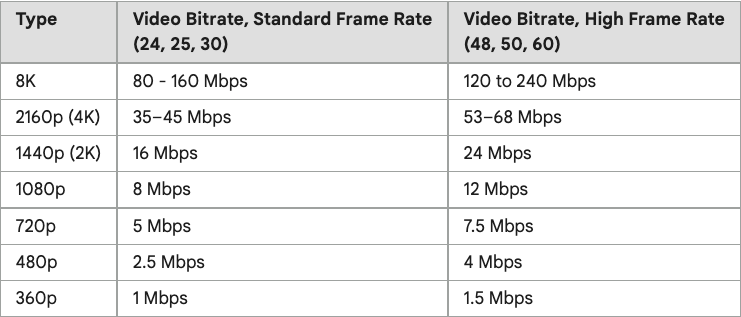
Framerate
The final factor influencing stream performance is framerate. When you watch conventional TV (as stated above, likely at 1080i), you usually see 30 pictures (frames) every second. This is described as 30 frames per second or 30 fps. Movies are usually shot at 24 frames per second.
30 fps and 60 fps are more common in gaming, computers, and streaming, or 25 and 50fps in Europe and Asia, due to different power grids.
The higher your framerate, the more bandwidth and processing you need for the stream.
Hardware and Software Matter, Too

If you’re using hardware encoders like a Blackmagic Web Presenter or ATEM Mini switcher, the hardware should tell you what it’s capable of doing. You’ll sometimes see the abbreviation 3G, such as the “UltraStudio Mini Monitor 3G”. That doesn’t refer to the cell network, it means the hardware can support the datarate needed for up to 1080p60.
Of course, hardware encoding isn’t the only option. If your computer is sufficiently powerful, you can rely on software like ProPresenter to do the encoding and streaming, too.
ProPresenter is powerfully capable as a software encoder and can stream at 1080p60 for high quality.
So Does Your Streaming Destination
Additionally, where you’re streaming your content also matters in this discussion, as some platforms limit stream quality to a certain resolution. For instance, Facebook transcodes most streams down to 720p, and Vimeo maxes at 1080p.
YouTube can handle 4K streams, but be aware that the bandwidth requirements are higher. Here’s Google’s guide to streaming in 4K on YouTube. If you have the technical and bandwidth capability, that guide should help you troubleshoot.
So What’s the Best Resolution to Stream In?
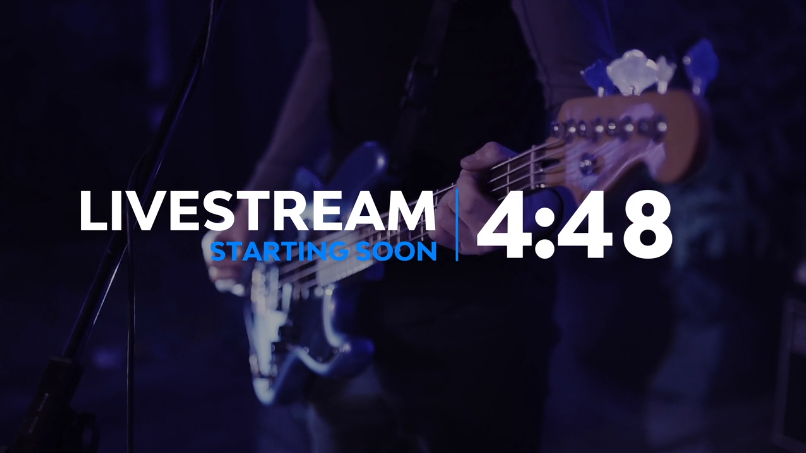
We’ve covered a lot of ground and terminology, so let’s now try to answer the question “what are the best settings stream?”
Most hardware and software today can handle streaming in 1080p. So, for most situations, that’s the right place to start. Try streaming in 1080p30 and see how well your stream works. If it’s flawless, bump up to 1080p60. You might need to downgrade to 720p30 if it’s not working well.
What about 4K streaming? While 4K is certainly the future, most organizations streaming content aren’t quite ready to push 4K, and most major services don’t support it yet.
In fact, a recent article we published on 10 leading churches found only 1 of them streaming in 4K. We recommend having hardware and software in place that can handle 4K, even if you don’t stream in 4K today. Platforms will get there, hardware prices will continue to drop, and you want to be ready when they do.
Troubleshooting and Tips for Reliable Streaming
If your stream isn’t performing well, you know you should start tweaking parameters, but where to start?
Use these troubleshooting pointers and tips to get your streams running consistently and reliably.
Unreliable or Slow Internet Connection
Start by checking your Internet connection speed, particularly the upload speed. If it’s not high enough, you’ll need to drop down the quality of your stream. Mabye 1080p isn’t solid, but 720p30 can work fine.
To see the speed of your connection, run a speed test. Speedtest.net is a great free resource for doing so. Often the actual speed will differ from what the ISP tells you it is. Some ISPs give extra speed to ensure you’re getting what you pay for; others will get clogged and see slowdowns.
Run a few tests at different times and days to get a sense of your average connection speeds.
Bandwidth Rule of Thumb
Now you know your upload speed, but what does that mean in relation to streaming?
The rule of thumb for streaming is that you want double the upload bandwidth, minimum, as the speed you’re pushing data at. Depending on your bitrate settings, a typical 1080p30 stream pushes around 6000 Kbps (or 6 Mbps). To upload that reliably, you need at least 12 Mbps upload speed.
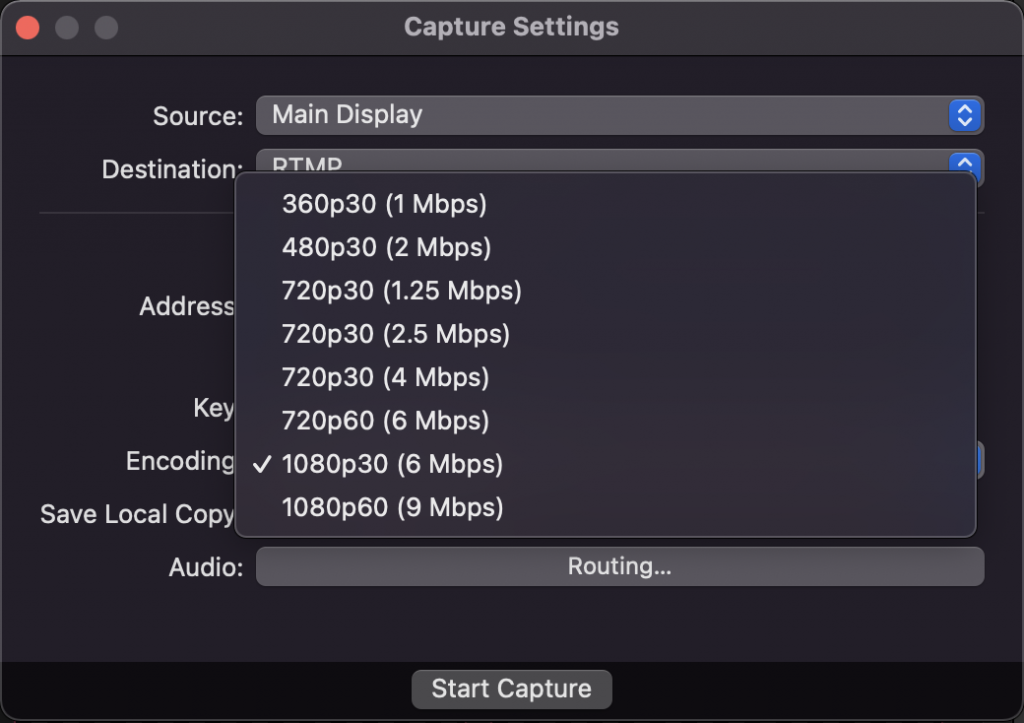
Many streaming services will give you feedback on how strong your connection is during a stream, you’ll want to runs tests under similar conditions as when your streams will happen.
Use Recommended Settings
Many streaming softwares, like Open Broadcaster Software, Livestream Studio 6, and ProPresenter, all have recommended default streaming settings. They’re an easy way to get rolling, and often don’t need more tweaking than that.
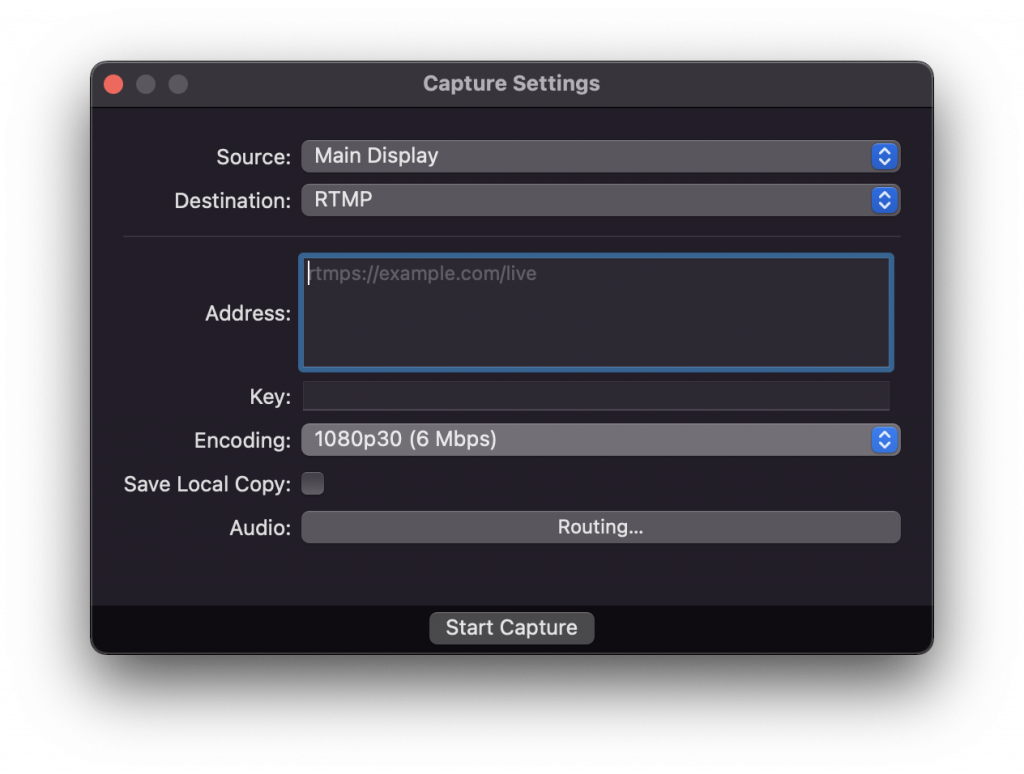
ProPresenter’s streaming settings come pre-optimized for Facebook, YouTube, and streaming on the broader web. All you need to do is select the desired resolution. Even better, as major providers make changes, ProPresenter automatically adjusts its optimizations to match.
For Even More Reliability, Choose Resi
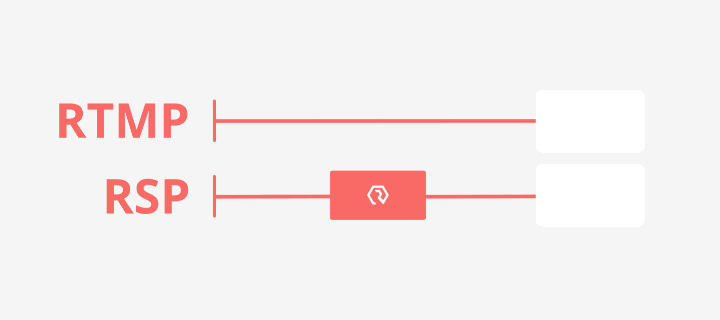
If you want the best and most reliable streaming at any resolution, choose Resi within ProPresenter as your streaming encoder. Resi is the most resilient encoder in existence, keeping your stream running smoothly even if your Internet connection has total dropouts.
Resi typically uses dedicated hardware for encoding and transmission, but ProPresenter has built-in software support for Resi’s protocols. Current ProPresenter users can start streaming with Resi today, as can anyone who’s ready to switch to a better presentation and streaming solution.

If you’re not yet a ProPresenter user, what’s stopping you? Download a free trial today!
By subscribing, you agree to our Terms and Conditions.
Experience the power of ProPresenter
Take your production to the next level with ProPresenter's intuitive suite of tools.
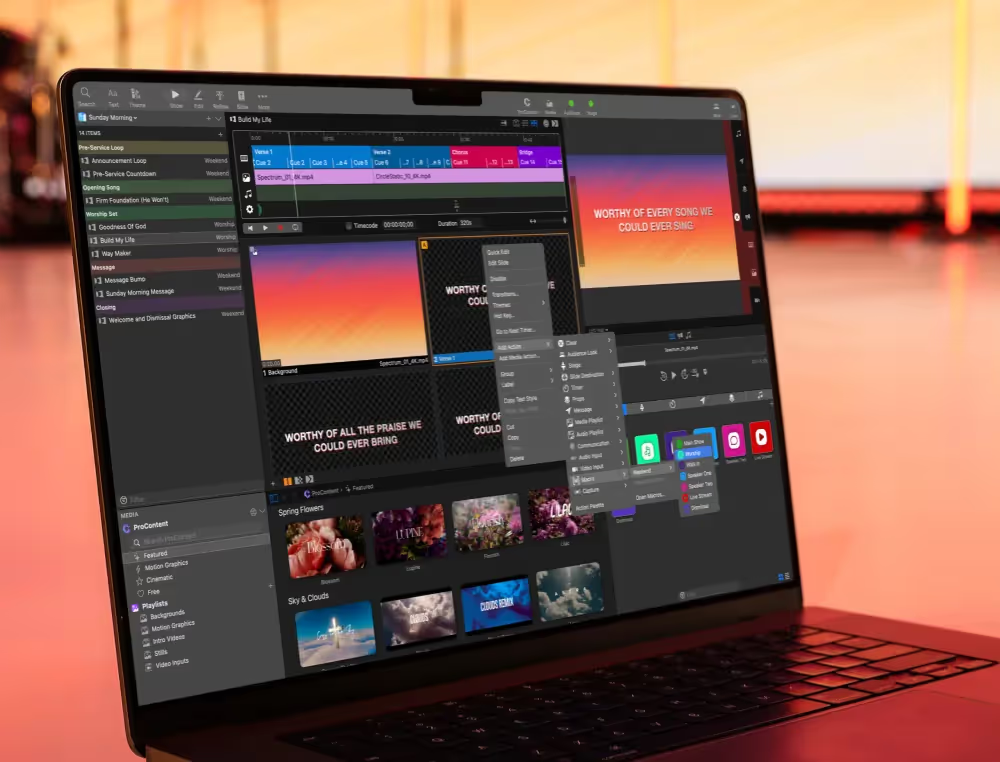
Stay Updated with Our Newsletter
Get the latest news, updates, and exclusive offers delivered straight to your inbox.

Questions?
Browse our FAQs or our Knowledge base that we’ve made to answer your questions. Need additional help? Connect with a support team agent!


.png)
.avif)