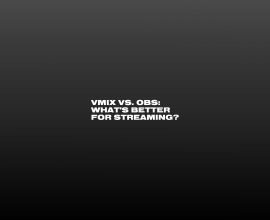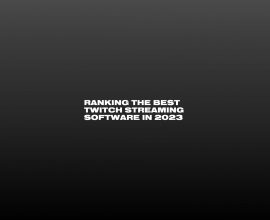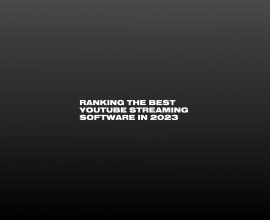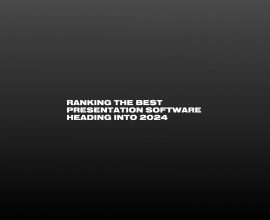2022 Presentation Software Comparison Guide
Looking for a presentation software solution that goes beyond the basics, or just want to see what’s in the field? Whether you’re operating in the classroom, boardroom, stage, or stadium, there’s a whole world of presentation tools.
In this guide, we’ll highlight the strengths and weaknesses of six of the leading presentation apps and software, giving you the information you need so you can choose the presentation software that’s right for your needs.
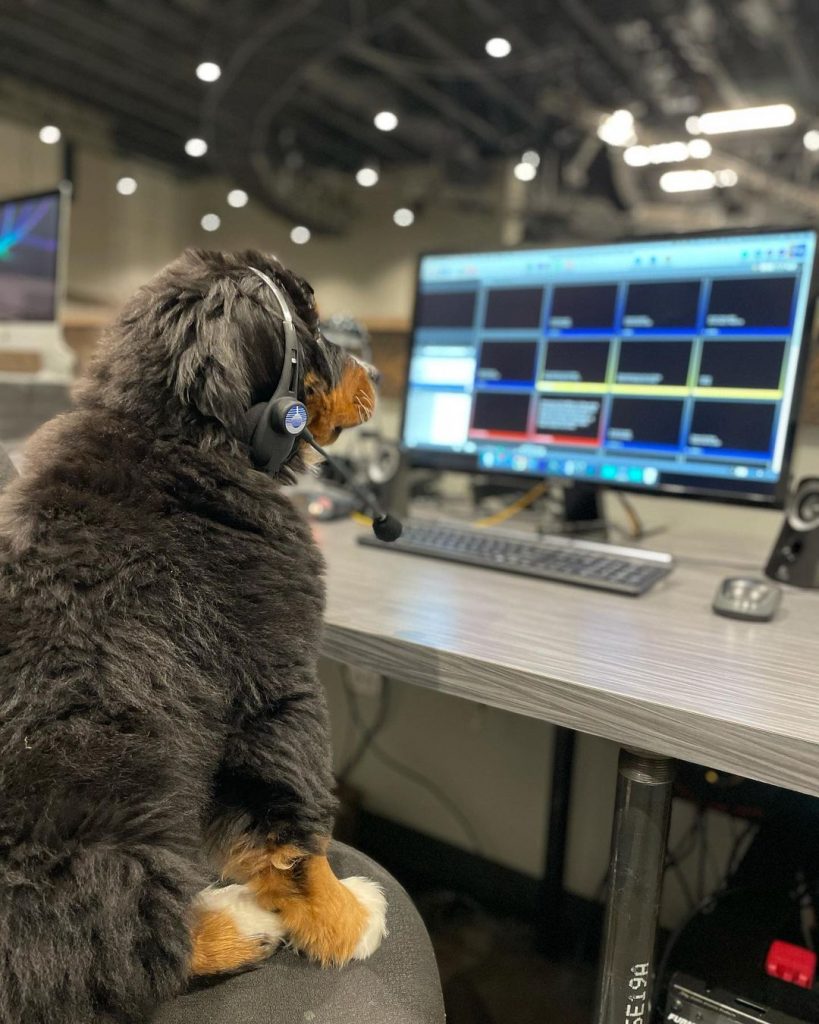
Top Presentation Software Solutions for 2022
The presentation software field is a crowded one, but these eight tools sit at the top of the list, either in feature set or broad adoption. Learn what makes each tool unique in the sections below, plus get a general overview of the features and capabilities of each one.
These apps are all appropriate for the general market, suitable for any presentation scenario where the given tool has all the capabilities you need. If you’re looking for a comparison guide for presentation software designed for churches and houses of worship, check out our Top Church Presentation Software Comparison Guide instead.
1. ProPresenter
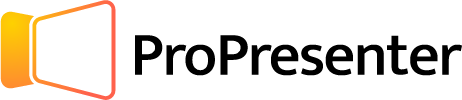
For professionals, venues, and businesses who want to boost their presentation quality, ProPresenter is a market-leading choice for advanced presentation software. Besides covering the same basics as PowerPoint and Keynote, with a number of additional key features.
Basic slide design is easier and more powerful, thanks to a larger palette of design tools, transitions, video inputs, file and RSS inputs, and custom visibility controls, like only showing an element when a countdown is going, or music is playing.
One of the biggest differences is in output capabilities. Where most tools can’t handle more than a primary and a presenter output, ProPresenter can output customized feeds to multiple devices, including main audience screens, stage displays for the speaker’s notes, lower thirds outputs to reformat the presentation for broadcast, and various producer or operator views.
It does this using seven independent layers for content, and letting them be mixed and matched into various show feeds for different destinations.
One of ProPresenter’s most unique features is a separate layer for Announcements, to feed venues with lobby screens, all from a single machine.
There are a number of other professional features, like SDI, NDI, customizable timers, live video inputs, and built-in live streaming — but the easiest way is to download the free demo and start playing with it.
2. Prezi
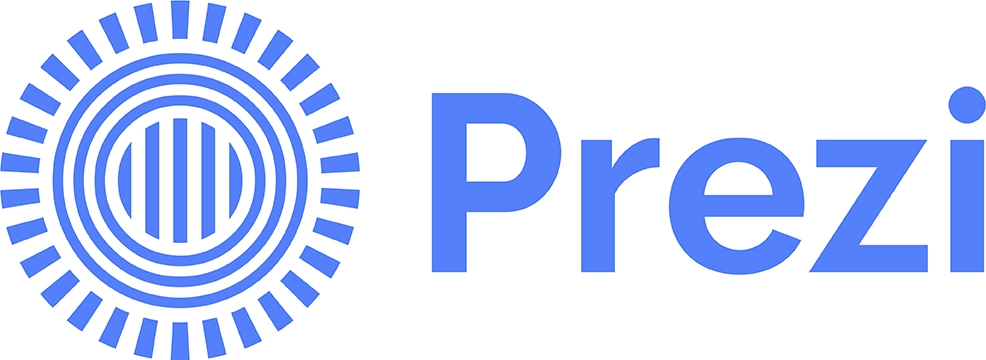
Prezi started its life as a visually groundbreaking alternative to tools like PowerPoint. It had a heavy emphasis in the education market and caught on quickly thanks to inventive design tools that had students of the 2010’s zooming and panning all over their presentation files. Compared to the animation and transition tools available in PowerPoint, this new approach was easy to use and looked impressive.
Fast-forward to 2020, and Prezi pivoted hard into videoconferencing thanks to the pandemic, with built-in integrations directly into Zoom.
That, in its own way, is an advanced feature worth noting. If your needs are mostly virtual, Prezi has a ton of flexibility and robustness built in, where PowerPoint and its clones tend to rely on other tools for video conferencing and screencasting. Prezi also includes a Prezi Viewer remote mode, where your mobile device can become your remote.
That said, Prezi has some notable and confusing limitations. One of the biggest is that any given slide in Prezi Video is limited to a single visual, including photos, GIFs, and videos. According to Prezi’s support materials, you can only use a single JPEG per slide.
Their basic Present tool can support multiple images, though, and you’ll also be able to share presentations as exported files, videos, PDFs, or even to Google Classroom.
Prezi Present includes support for a Presenter View (only in the desktop app), which works similarly to PowerPoint’s. You can view your presentation notes on your device while the main output is sent to the projector.
Prezi has a free version for basic Prezi Presentations, but most of the advanced features are reserved for paid plans.
3. Microsoft PowerPoint
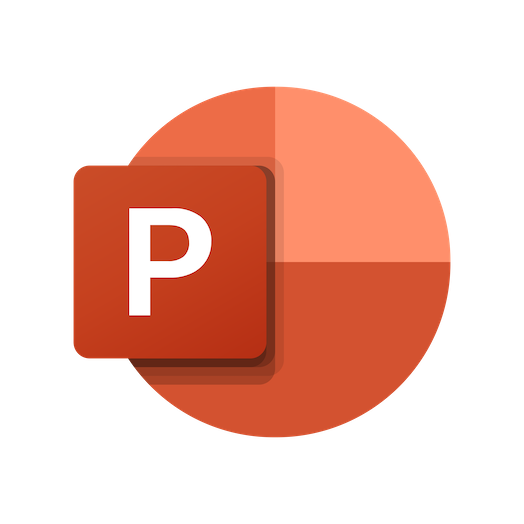
Microsoft PowerPoint is the incumbent in the category: nearly everybody has used it at some point, and most organizations are already paying for it as a part of Microsoft 365.
Originally designed for the office, then the classroom, PowerPoint doesn’t do great in most other presentation settings like live production or even speaking from a stage, where advanced presentation softwares do better.
As a desktop app, PowerPoint has more horsepower than Google Slides, and is more widely compatible than the Mac-only Keynote, but it runs into the same problems as those applications. It can’t power multiple unique and customizable outputs, besides the non-customizable Presenter View. It doesn’t support professional AV formats like SDI, and has ignored hundreds of requests for NDI integration. It supports external media files, but video and audio playback controls are limited, and don’t even ask about live inputs.
PowerPoint is well-known and was the first to go big in the presentation space, which gives it a place of significance. However, minimal improvements over the last 20 years, and a failure to grow with changing user needs has led to decreasing PowerPoint’s once-dominant market share, as more and more people look elsewhere. This has paved the way for ProPresenter to come into the professional presentation space as a full-featured alternative.
4. Google Slides
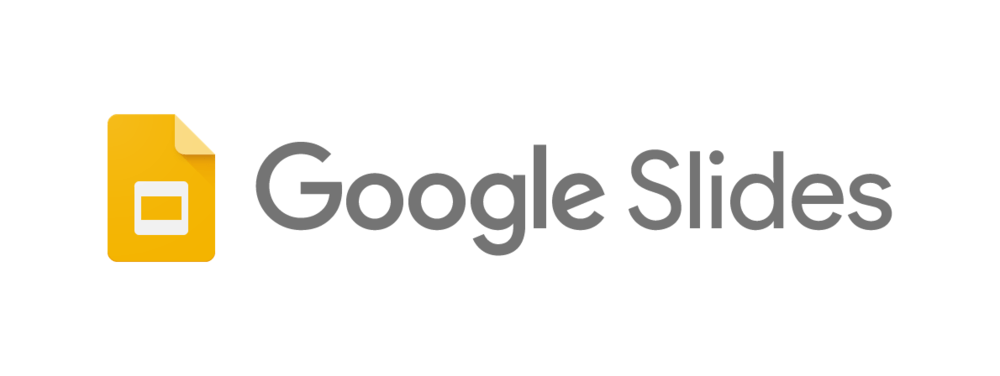
Google Slides is Google’s answer to PowerPoint. It’s designed for the classroom or conference room, it’s cloud-based, extremely popular, and all you need is a Gmail account.
You can use Google Slides to create straight-forward slides, thanks to the drag and drop editor, and it works well with basic text, photos, some video, and background images. It also has integrations with the rest of the Google Workspace suite, including Google Docs and Google Sheets.
As a lightweight, web-based tool, it’s useful in many settings, which is why it appeals to users getting started in creating presentations. It’s missing a lot of the heavier abilities, and the lack of a desktop app means it’s difficult to add them in, but for entry-level users it works well.
If you need advanced features like multiple outputs, custom views, good audio/video playback, or live video, then Google Slides will come up light.
5. Keynote

Keynote is the Apple-exclusive PowerPoint alternative. It runs great on macOS, iOS, and iPadOS, but doesn’t play nicely with other OS’s.
Keynote has its fans, in part due to a great set of stock slide templates. The interface is easy to use, and you can create more beautiful presentations than in PowerPoint, and spend less time doing so. Animations and transitions don’t come off with the same cheesiness as other places, and are simple to use.
However for advanced presentation needs, Keynote has two massive flaws. First is compatibility: your Keynote presentations will only look good if you can run them off your Apple device. The best you’ll get on a PC is flattened images. If a presenter shows up with a Keynote file that can’t support running a show off the visitor’s device, options are limited.
The second big flaw is the same as PowerPoint and Google Slides: Keynote lacks the same set of advanced features. If your presentation environment is anything more complicated than a single output, Keynote lacks the same growth that caused PowerPoint to stagnate, and has paved the way for ProPresenter in the presentation space.
6. Canva
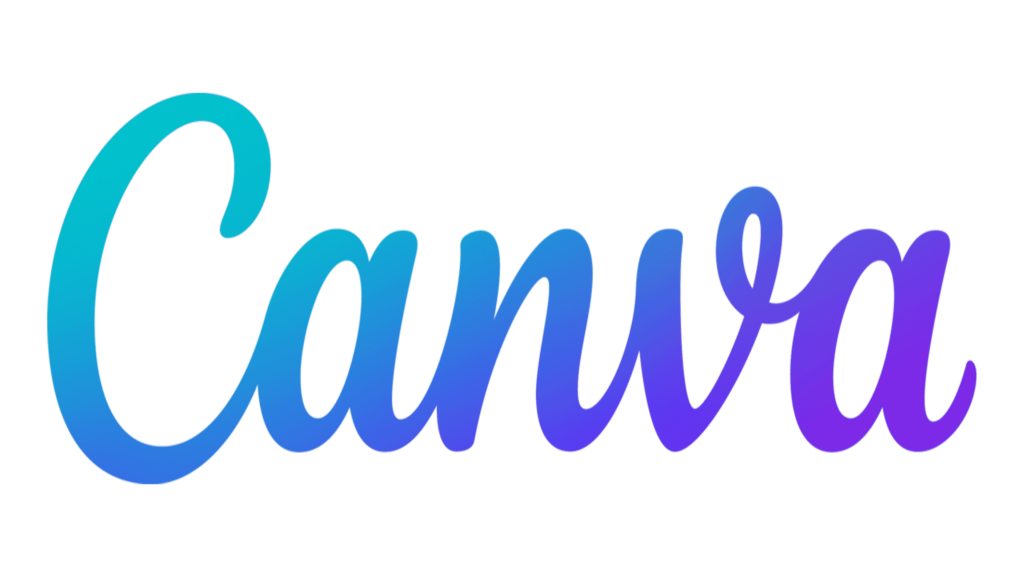
Canva is a fantastic graphic design tool used by amateurs and professionals alike to create interesting, engaging visuals that can then be placed into whatever other tools you’re using — from presentation apps to InDesign. Originally designed as a collaboration tool for creating graphics, Canva added presentation abilities to give users a simple option for showing designs, or creating graphics and slides.
Most people think of Canva as a way to create graphics, and it’s a great solution for collaborative creation. It’s presentation capabilities are for presenting those graphics, however as a general presentation tool it’s the lightest option available, even Google Slides is more robust.
Canva’s Presentation editor is easy to use, with plenty of great templates and a respectable selection of stock materials, including background videos for your presentation slides. It’s full of nice automated touches too, like color palettes for shapes and fonts that auto-populate based on the colors in background photos.
However there’s no support for live inputs, outputs, live streaming, and even audio and video playback are lightweight. The Presentation mode in Canva is ultimately designed to make it easier to show your work than by exporting images into Google Slides.
As a graphic design tool, Canva is an excellent addition to your toolset, especially if you’re not a trained designer. As a presentation tool, it’s quite lightweight, and the presentation abilities are bolted onto its’ core feature set.
7. SlideDog
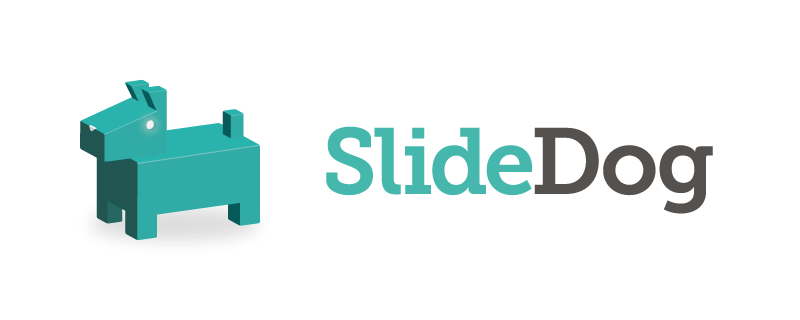
If you’re regularly encountering multiple presentation file types and need to accommodate all of them, you know how frustrating it can be. Web tools like Prezi and Canva are resource-intensive, as are desktop presentation apps from other vendors. Converting between multiple file types can be inconvenient, and can create major problems if something doesn’t work at the last minute.
Slide Dog seeks to be a solution to this problem. It boasts the ability to import “most multimedia and presentation files” into a sort of playlist, and keeps animations and transitions intact for PowerPoint and Prezi specifically. It also tries to play nice with web content from other cloud-based solutions.
Seamless playback of multiple file types certainly has its perks, and SlideDog is going heavily into this area, at the expense of several other common features.
The first is a big one: SlideDog doesn’t have a slide creator. You can’t create anything new here, only pull in content from other sources, which drastically limits it’s abilities, especially if you need to make last-minute changes.
It’s a Windows-only service, and while SlideDog targets a more professional audience, its presentation features are limited to it’s dual-screen app. No customization, or advanced content streams.
If you need to switch between multiple files seamlessly, or create a single presentation from multiple sources, Slide Dog is worth looking at. But that limit can be a major factor for in-person presentations.
8. Zoho Show
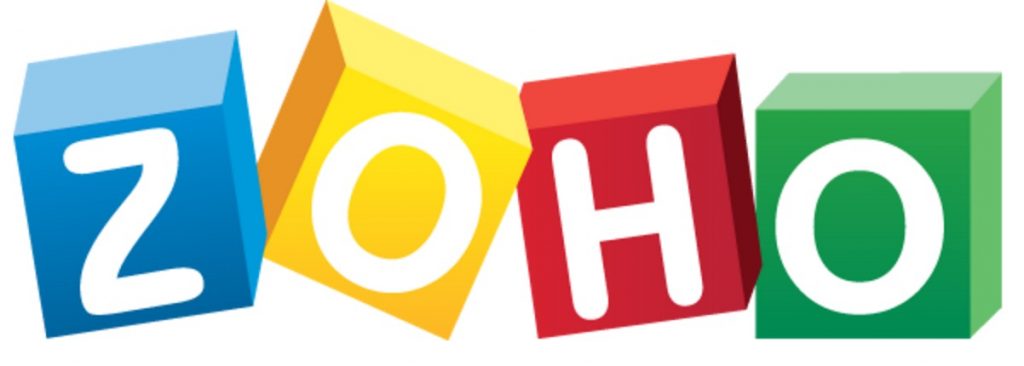
Zoho Show is a little-known presentation tool loved by office dwellers and graphic designers, and it’s worth a look, especially in the online space.
First up: price. Zoho Show is free. Zoho (the company) offers Show for free in hopes that you’ll like it and be willing to pay for the broader Zoho platform. As a free tool, Zoho has a good feature set.
Zoho Show is more than just a slide deck designer. It’s designed with several use cases in mind, including collaboration, broadcasting, and publishing. The entire experience is web-based, too: there are no desktop apps to download, though apps are available for Android, Chromebook, iOS, Apple TV and Android TV.
Broadcast mode is designed for webinars and online presentations, and it offers some unique functionality for this. Attendees can toggle back through slides at their own pace, so they aren’t locked into the slide the presenter is currently on. The presenter still has access to any presentation notes and can see the current slide, as well as where attendees are currently looking. There’s also live chat support within Broadcast mode, perfect for gathering audience questions and feedback.
Zoho Show’s slide designer is minimalistic, streamlined, and relies heavily on contextual suggestions. This can be great if you’re a busy professional who doesn’t want to fuss with details, but it’s a limitation if you’re a pro designer looking for more granular controls.
As a cloud-based app, Zoho Show has some limits in its configurability. Don’t expect it to allow for multiple outputs to in-person screens, for example. But if you’re looking for a way to create beautiful, dynamic slide decks or to run them as powerful virtual meetings, Zoho Show is worth a look.
It also lets you work with more familiar formats. With Zoho Show, you can import a PowerPoint presentation, or save your show as a PowerPoint file. Again, it doesn’t have the in-person robustness of ProPresenter or even PowerPoint, but it’s a good option for online presentations.
ProPresenter Stands Head and Shoulders Above the Competition
There are plenty of options out there for basic office presentation needs. But if you need to do more, you need a more advanced solution. ProPresenter has spent 20 years developing, maintains a very active upgrade cycle, and has a deep roster of features and capabilities others can’t match.
Ready to see for yourself? Download the free trial today.